领地人生 有着适用于大多数玩家的高自由度可定制话的UI界面。
通过[ESC]打开主菜单可以更改视频、声音、按键等设置。
通过[TAB]可以在两种界面模式中切换:
- 自由模式:视口将跟随鼠标移动。
- 光标模式:鼠标将会显现出来。可以用来操作物品栏、交互菜单、进行一些制作以及管理动作*。

|
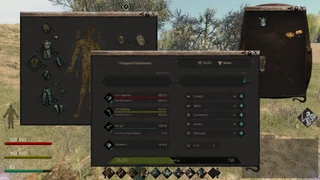
|
| 自由模式 | 光标模式 |
Press F10 (default) to enter UI customization mode. You can rearrange and add new abilities on your hotbar from a skill book in the UI customization mode. In addition, all windows can be dragged around the screen and most of them can be re-sized. The chat and hotbar tabs can also be dragged outside their windows which will result the creation of new chat or hot bar windows which can be moved and re-sized accordingly.
Example of interface in UI customization mode with main interface windows numbered:
Almost all interface windows have 3 system buttons which appear in the upper right:
- Window options
 . Press it to change the opacity of that interface window or tweak some window-specific options.
. Press it to change the opacity of that interface window or tweak some window-specific options. - Window lock
 . Unlocked windows are visible only in Cursor Mode and are not visible in Free look Mode. Locked windows are visible in both interface modes. This feature is useful for players who want their interface to be minimal while running around the world or fighting.
. Unlocked windows are visible only in Cursor Mode and are not visible in Free look Mode. Locked windows are visible in both interface modes. This feature is useful for players who want their interface to be minimal while running around the world or fighting. - Close
 . Close current window. Closed windows can be recreated by pressing the corresponding shortcut key or via the Main Menu.
. Close current window. Closed windows can be recreated by pressing the corresponding shortcut key or via the Main Menu.
Description of interface elements on the screenshot:
- Crosshair.
- Target Info. Area that contains name/description of currently targeted player or object. That is only way to see the name of other characters, their guild name and title.
- Wounds and fractures overview.
- Health double bar. Both Hard HP and Soft HP are displayed on that double bar.
- Stamina double bar. Both Hard Stam and Soft Stam are displayed on that double bar.
- Hunger bar.
- Hotbar. Ability icons from Skill Book can be dragged on Hotbar and used later via according shortcut.
- Chat Window.
- Alignment points.
- Events window. All the immersive events with positive and negative effects will appear here, as well as neutral ones that do nothing.
- Effects window. All harmful and positive effects will be displayed in that window with according icons.
- Message window. All skill/stat gain & loss as well as damage dealt and received will be additionaly displayed here.
- Group window. Members of your party will be listed here.

